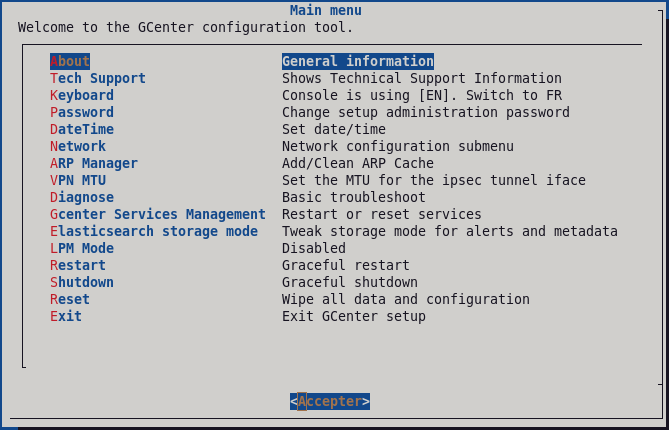6.2. Direct connection to the GCenter configuration menu in HTTP via iDRAC (DELL server)
6.2.1. Introduction
This procedure describes the remote connection from a distant computer using:
The network connection to the iDRAC port of the GCenter
A Web browser
That the iDRAC has an accessible IP in order to be able to connect to it
To know the login name and password to access iDRAC
From the iDRAC web page, it is possible to:
View the material resources, their status, and the BIOS configurations
Interact with the server to turn it on, off, and restart it
Connect to the GCenter via the console
6.2.2. Preliminary operations
Carry out the iDRAC's network configuration.
6.2.3. Procedure
On the remote computer, open a web browser.
- Enter the IP address of GCenter's iDRAC interface and confirm.The
`Login`window is displayed. Enter the requested parameters:
`Username`: ID`Password`: password of the entered login`Domain`: select`This IDRAC`
Click on the
`Log In`button.- Initiate the virtual console (
`Virtual console`area,`Launch Virtual console`button).Following this action, a new page will open. It will be possible to interact with the GCenter.
Note
`You are required to change your password immediately (administrator enforced).`
Enter a new password in the appropriate format
Re-enter the new password
The main menu is displayed.
Note
`OK` button to confirm the selected choice.