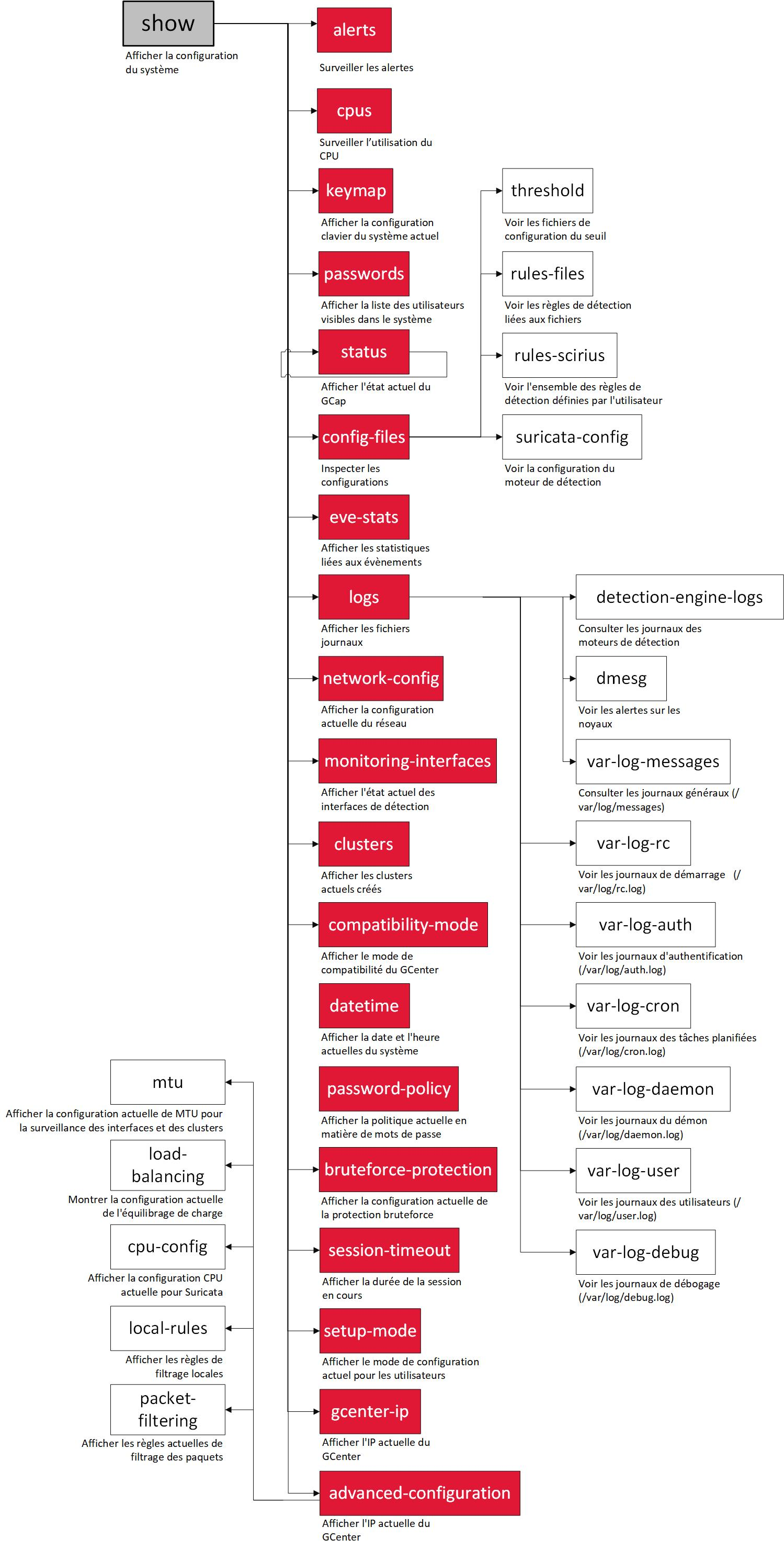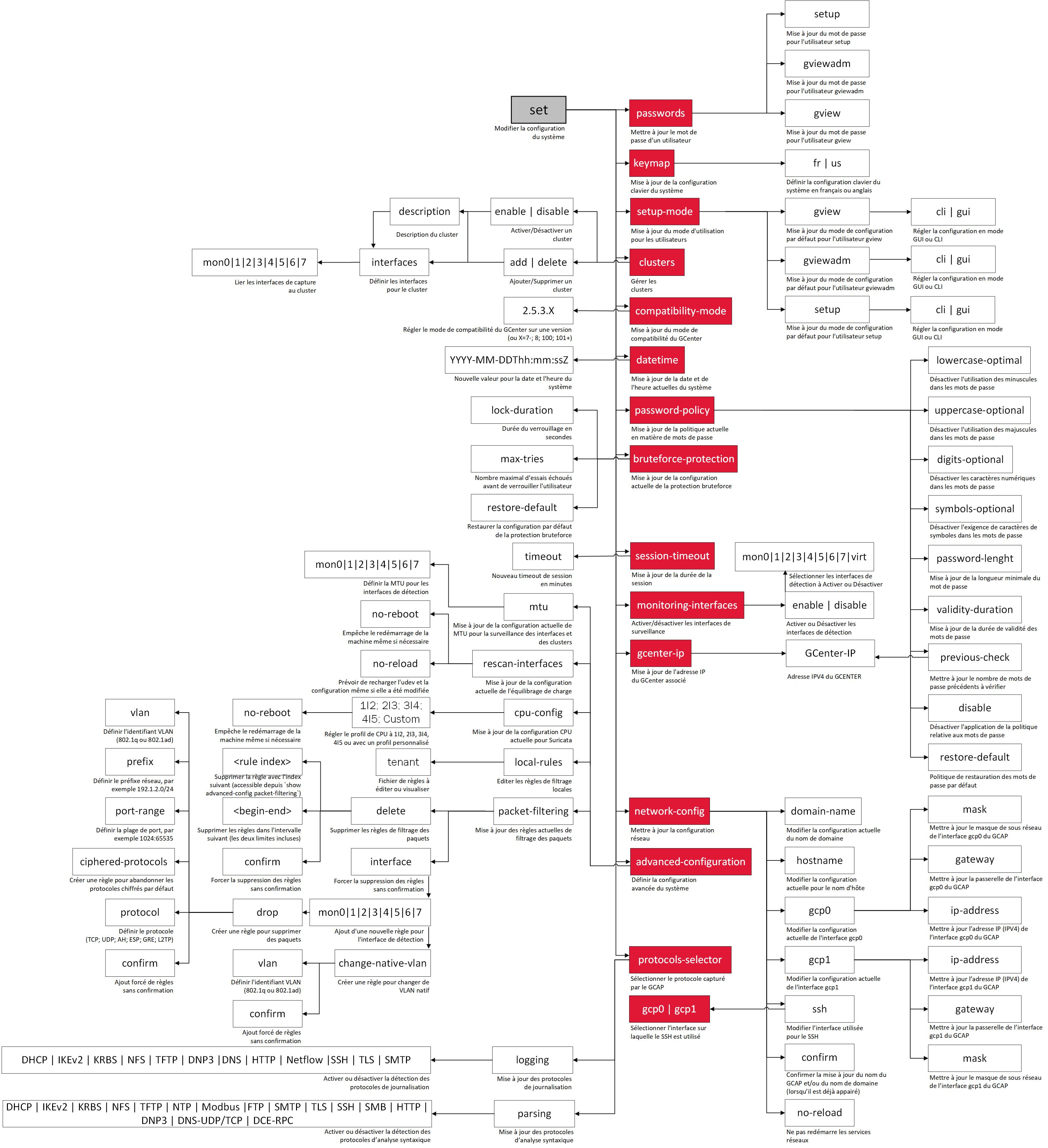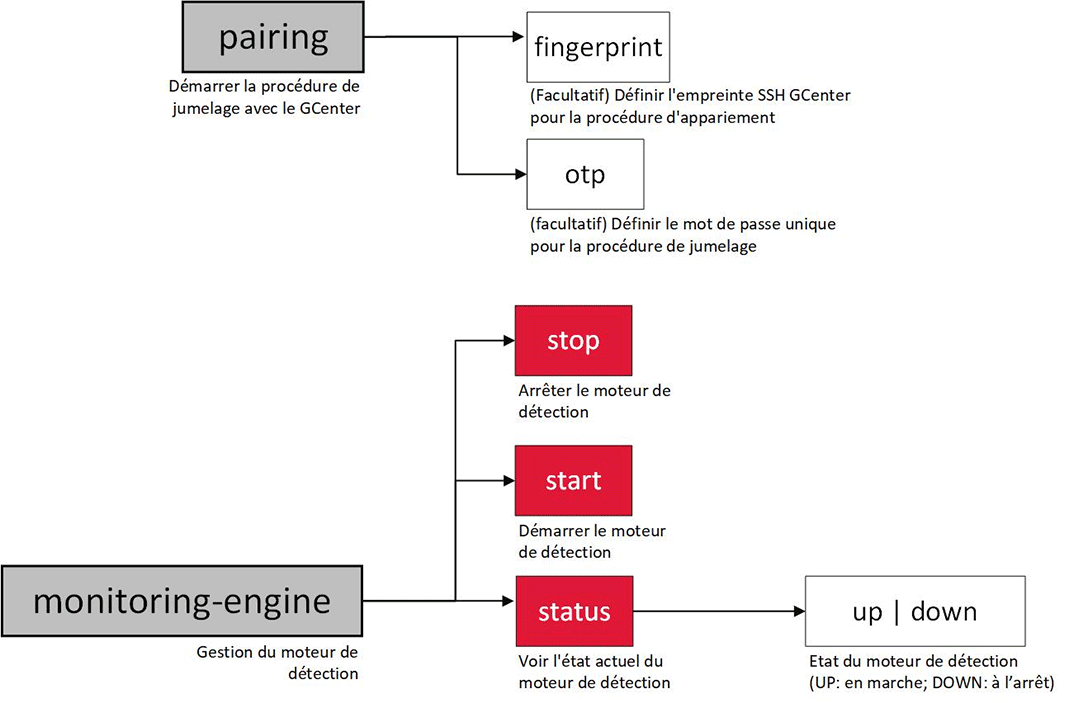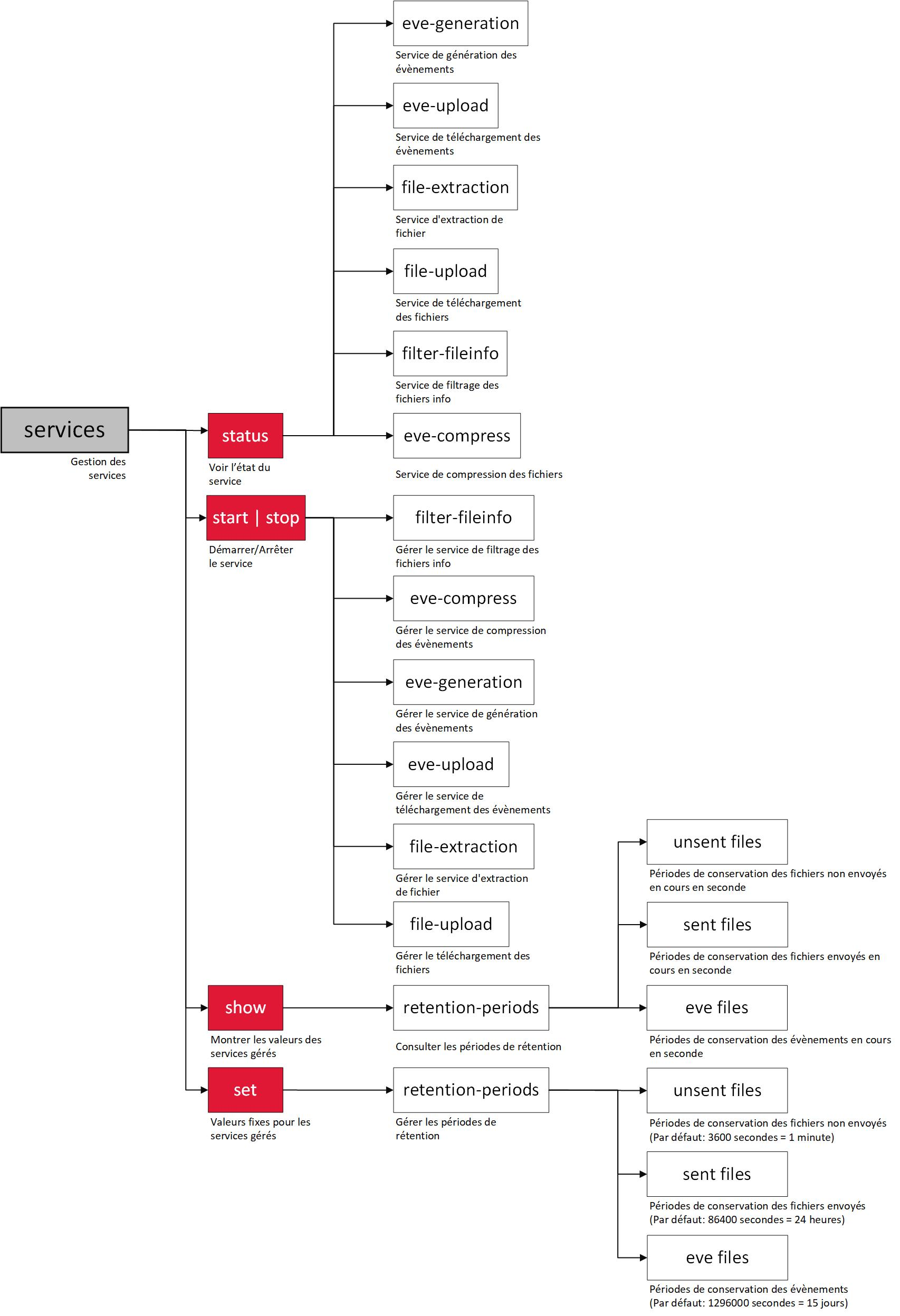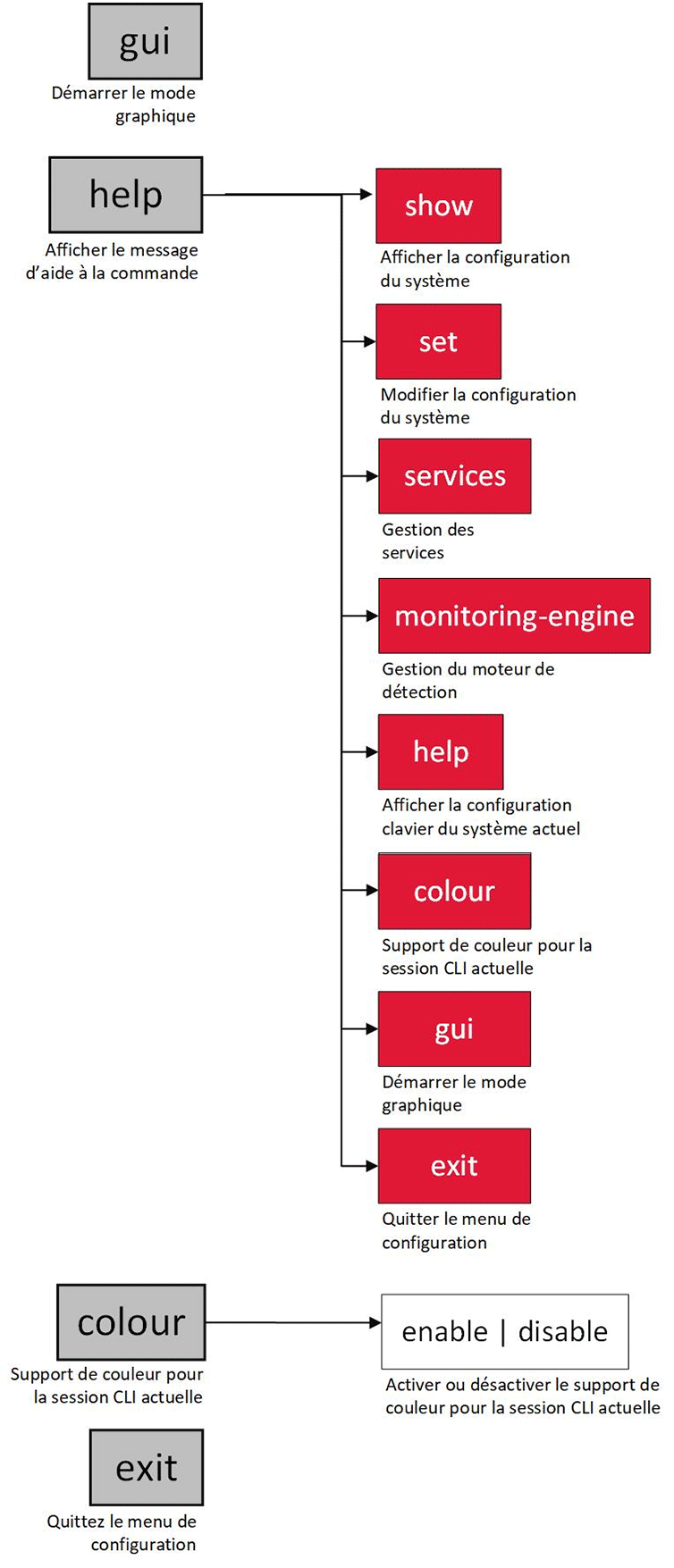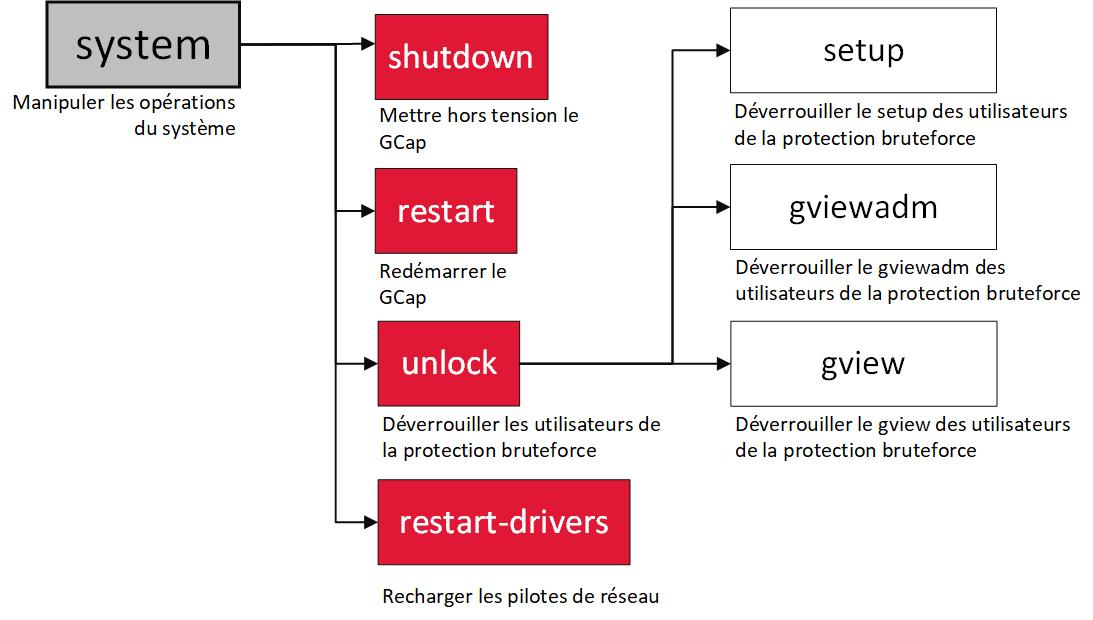2. CLI

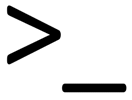 The (CLI) is the first menu mode for a user. This mode will not allow you to access all GCap functionnalities, so the GUI mode should be selected.
The (CLI) is the first menu mode for a user. This mode will not allow you to access all GCap functionnalities, so the GUI mode should be selected.
You can access the GUI through the following command :
gui
During the first connection, the current user is asked to change his default password. This popup will be prompted until the user change his password.
the command prompt give you three differents intels :
GCap status [Monitoring UP/DOWN]
GCap name GCap
Specified context in bracket [GCap-cli]
Connexion to the CLI can be done with the administrator, setup, gviewadm and gview user. gview and gviewadm can not access all subcommand of the CLI.
In the following tabular you can find keys combination and theirs effects.
| Keys combination | function details |
|---|---|
| Left arrow | move pointer to the left |
| Right arrow | move pointer to the right |
| home / Ctrl +A | Move pointer at the beginning of the line |
| Fin / Ctrl + E | Move pointer to the end of the line |
| Ctrl + left | Move pointer to the back of a word |
| Ctrl + Right | Move pointer to the front of a word |
| Backspace | Delete character at the left of the pointer |
| Delete | delete pointer character |
| Ctrl + W | Delete the word at the left of the pointer |
| Ctrl + U | delete all characters until the beginning of the line. The deleted characters are c/p in clipboard |
| Ctrl + K | delete all characters until the end of the line. The deleted characters are c/p to the clipbaord |
| Ctrl + T | Swap the two characters before the pointer |
| Ctrl + Y | Paste data from the clipboard to the command line |
| Ctrl + L | Empty current termninal session. |
| Ctrl + C | A SINGINT signal is send to the CLI. |
Please note :
Current user can find all commands using the help command.
TAB key can be ued for completion
-h after a command will print the help of the current command
Availabled commands can differed according to your GCap status.
The mainly used commands are the following :
| Commands | Command details |
|---|---|
| show | Print system configuration |
| set | Modify system configuration |
| services | services management |
| system | system operations management |
| monitoring-engine | Detection engine management |
| pairing | start the pairing with a GCenter |
| replay pcaps | Replay pcap on your GCap |
| help | Print help |
| colour | Color support |
| gui | Start gui mode |
| exit | Exit configuration menu |
Available functionalities with a GVIEW account :
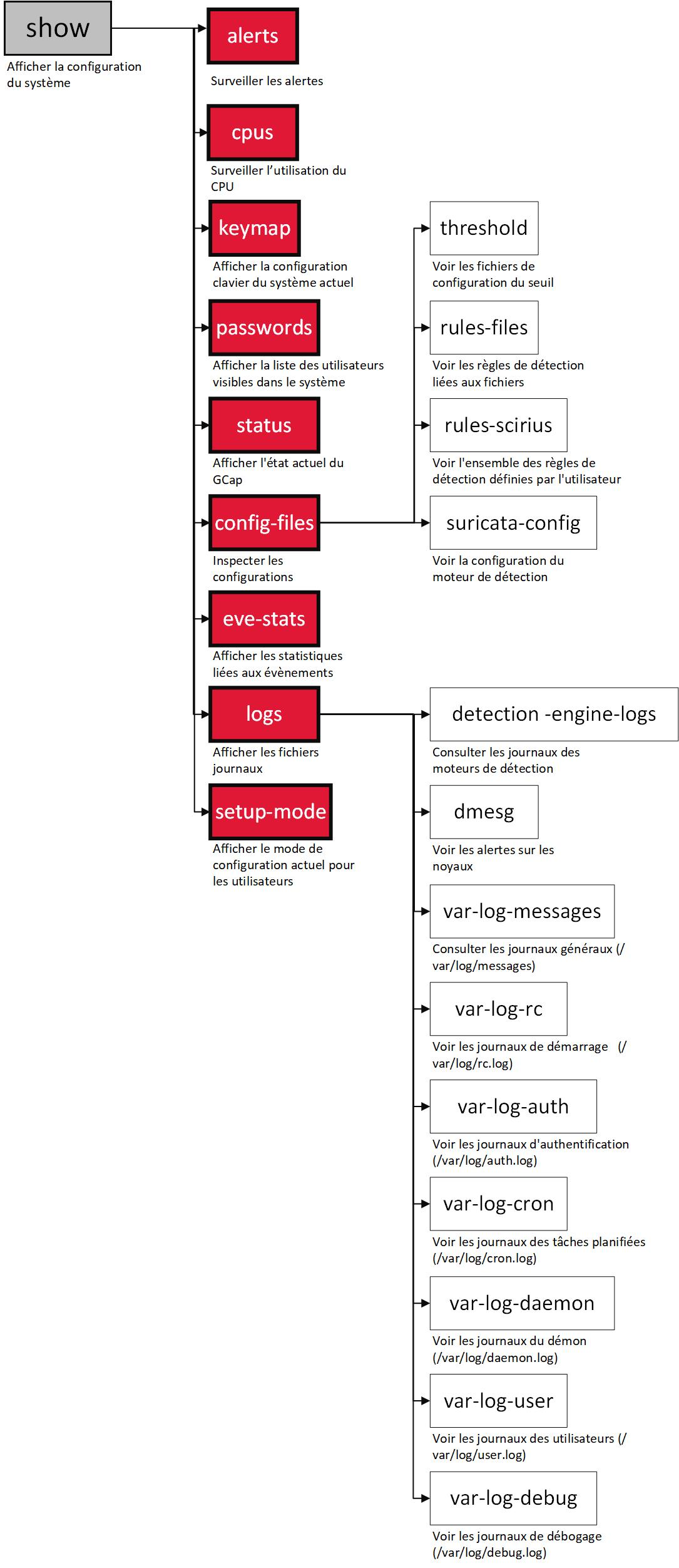
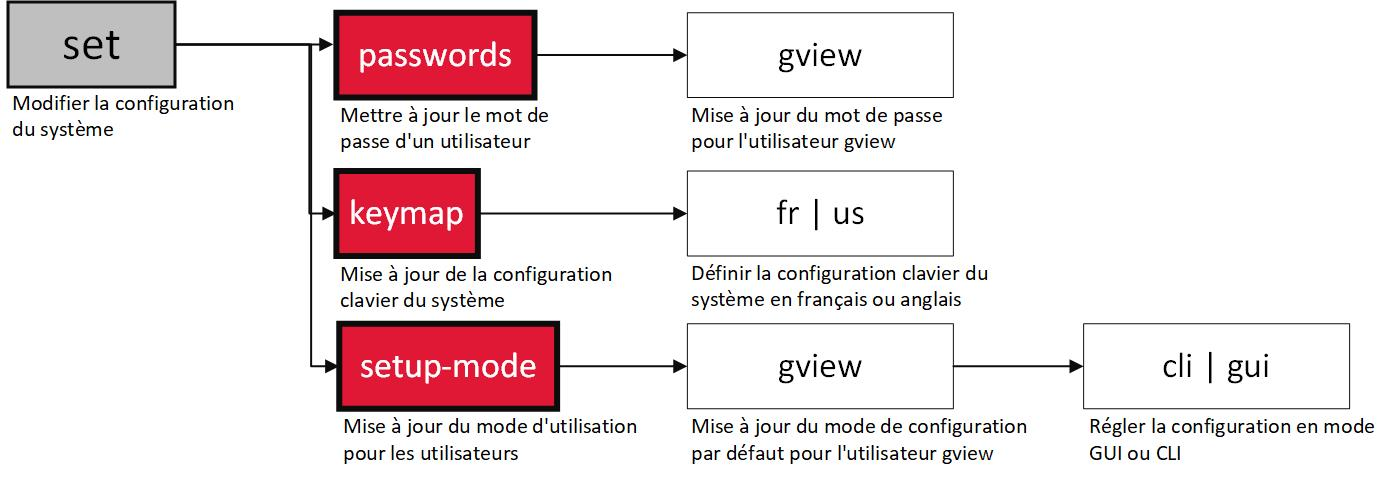
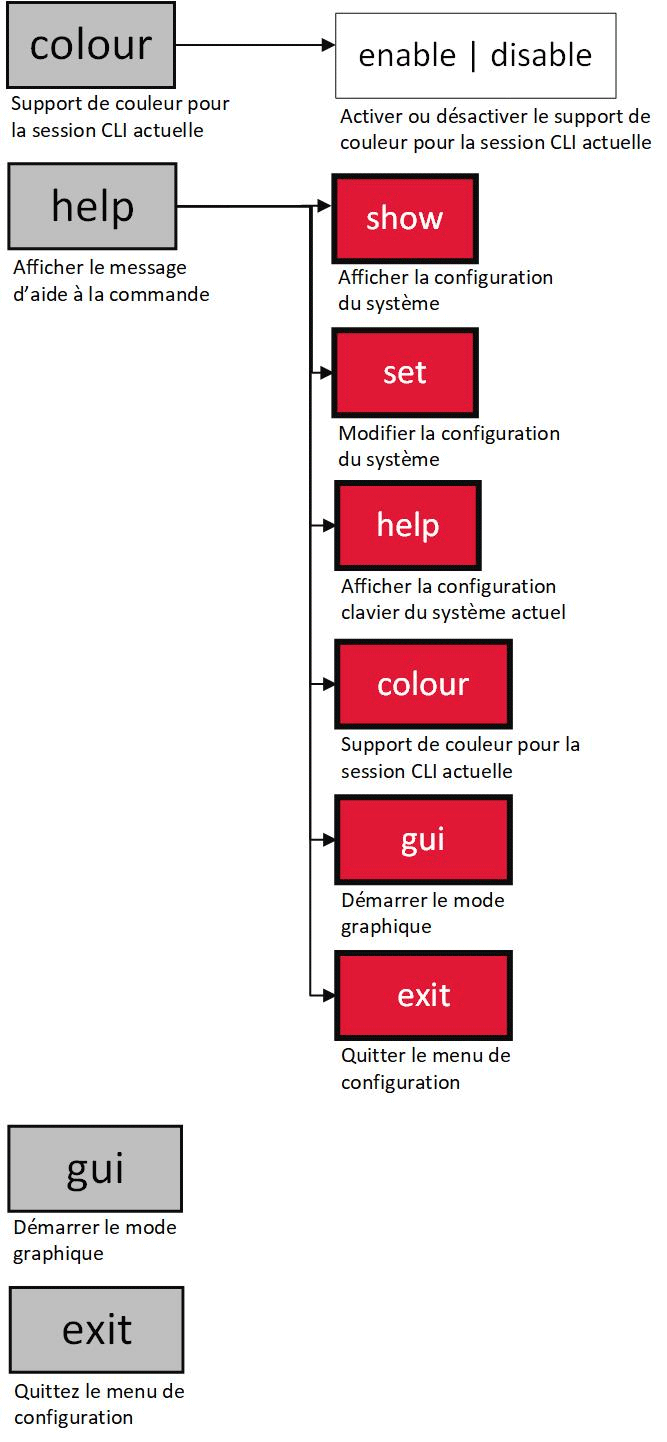
Available functionalities with a GVIEWADM account :
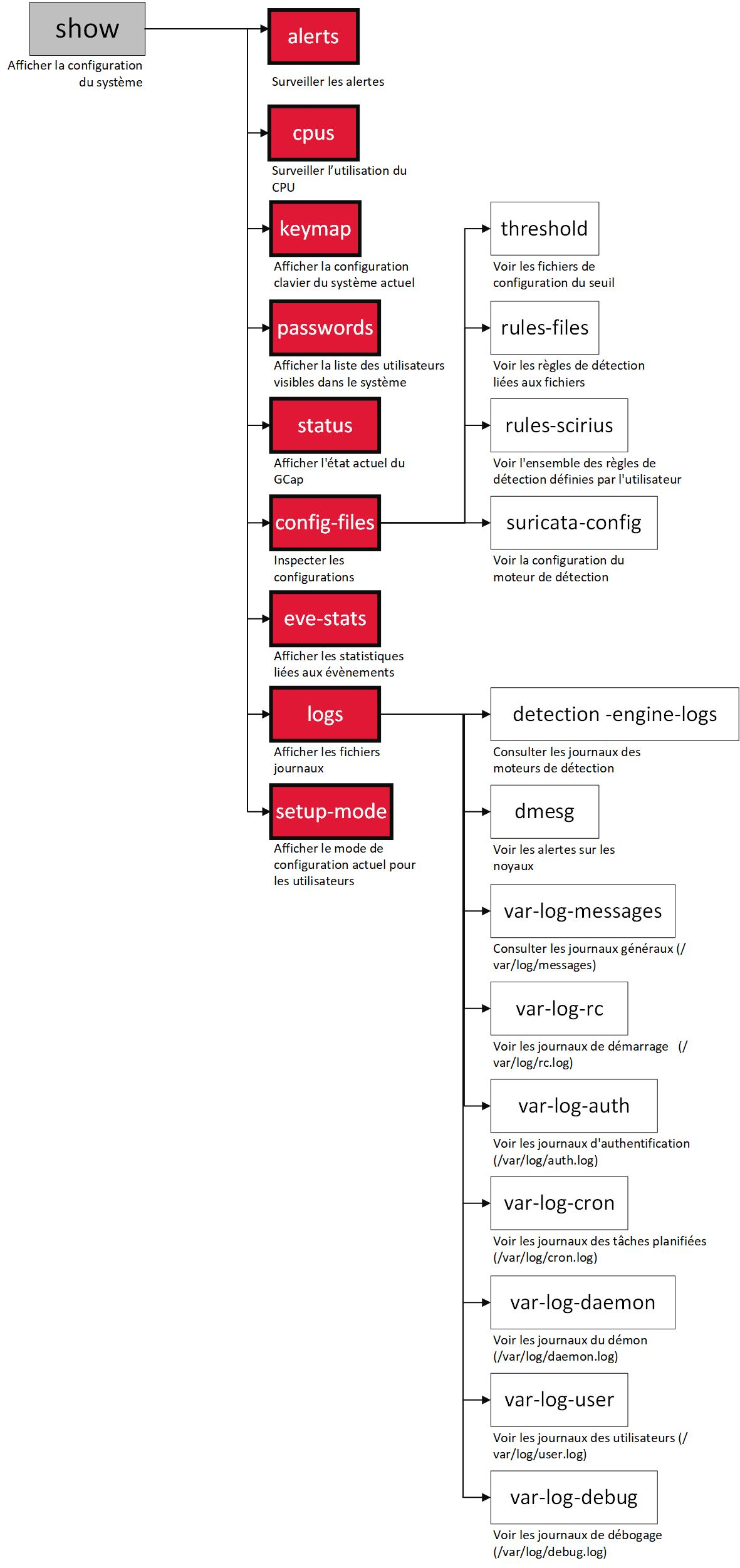
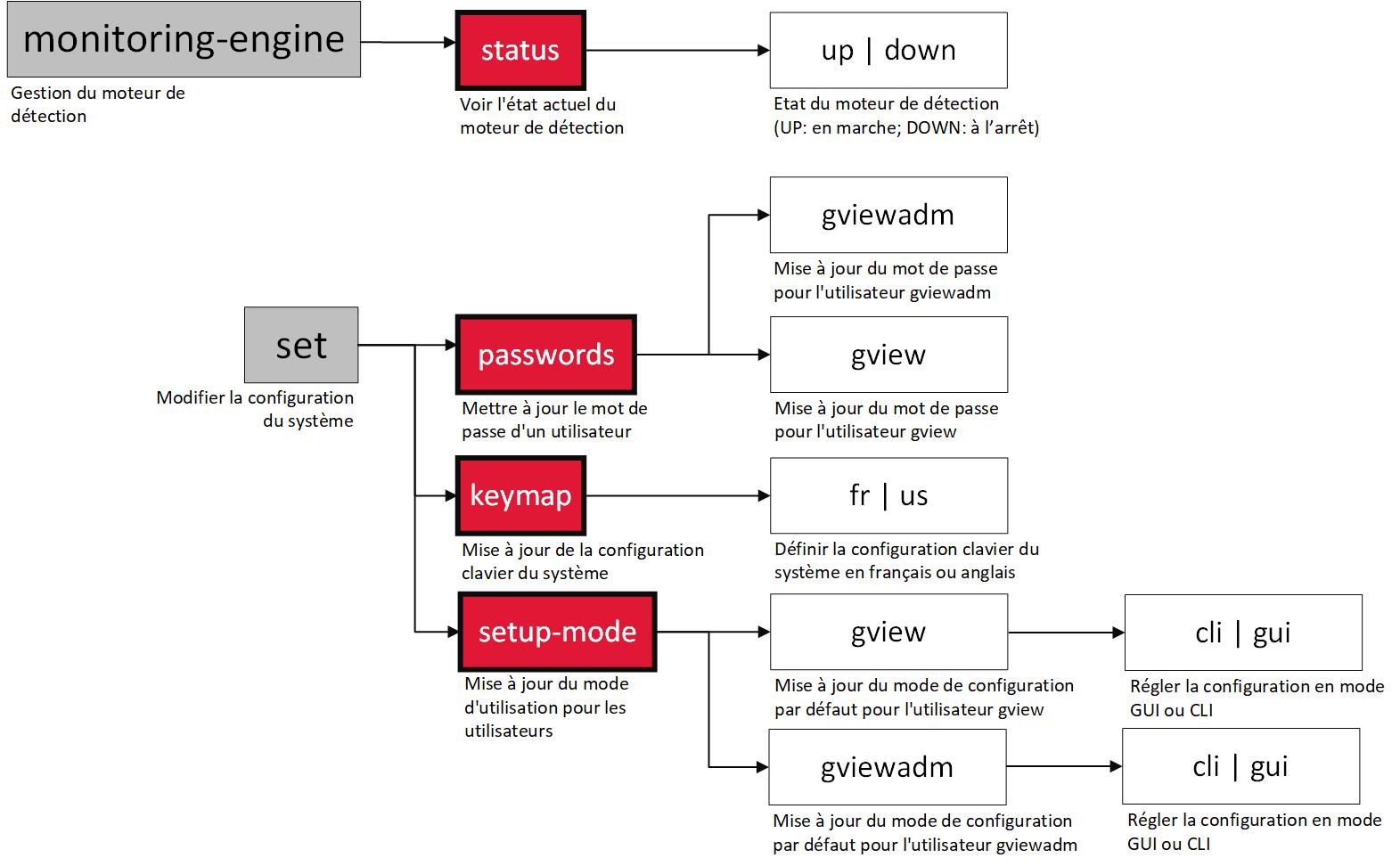
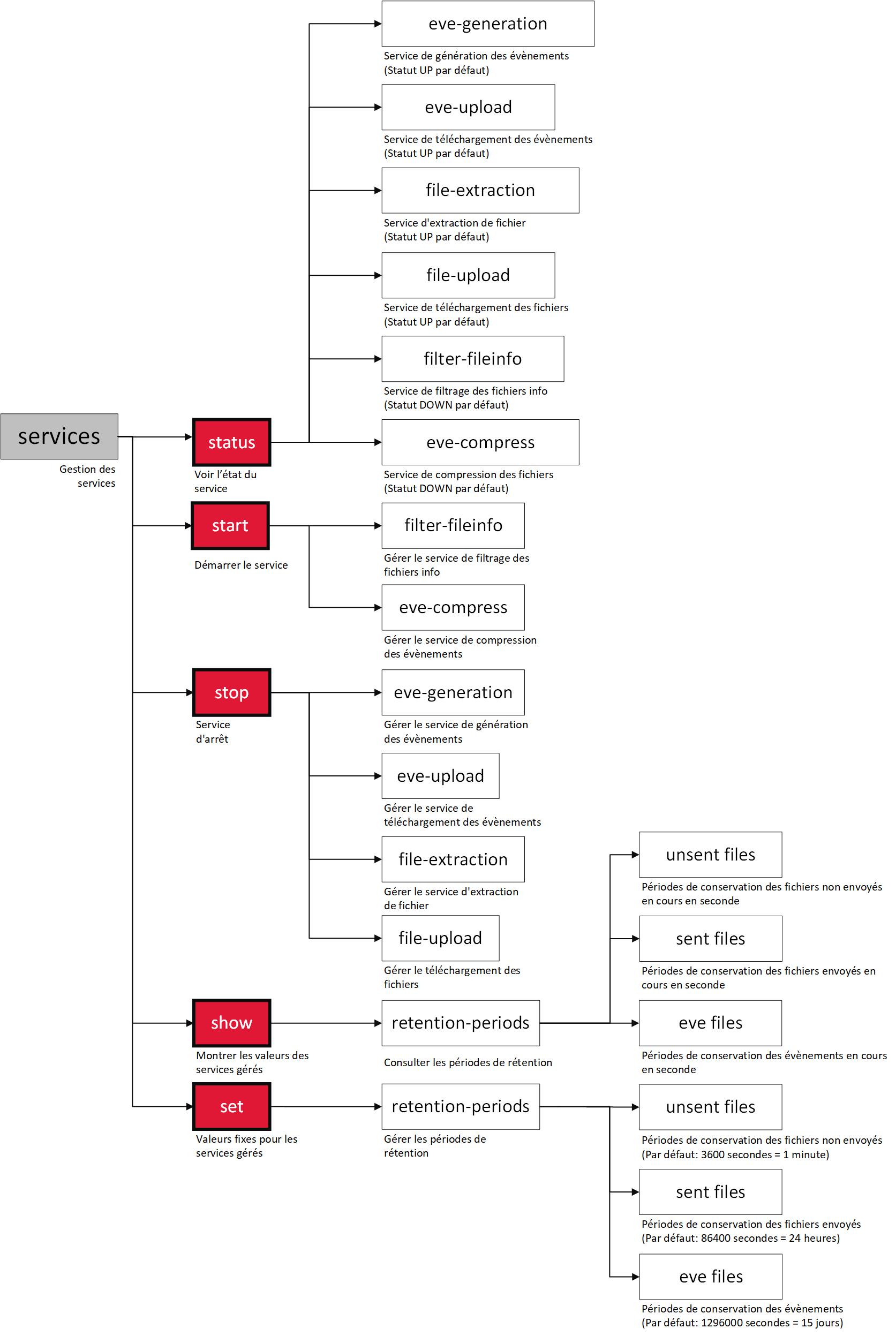
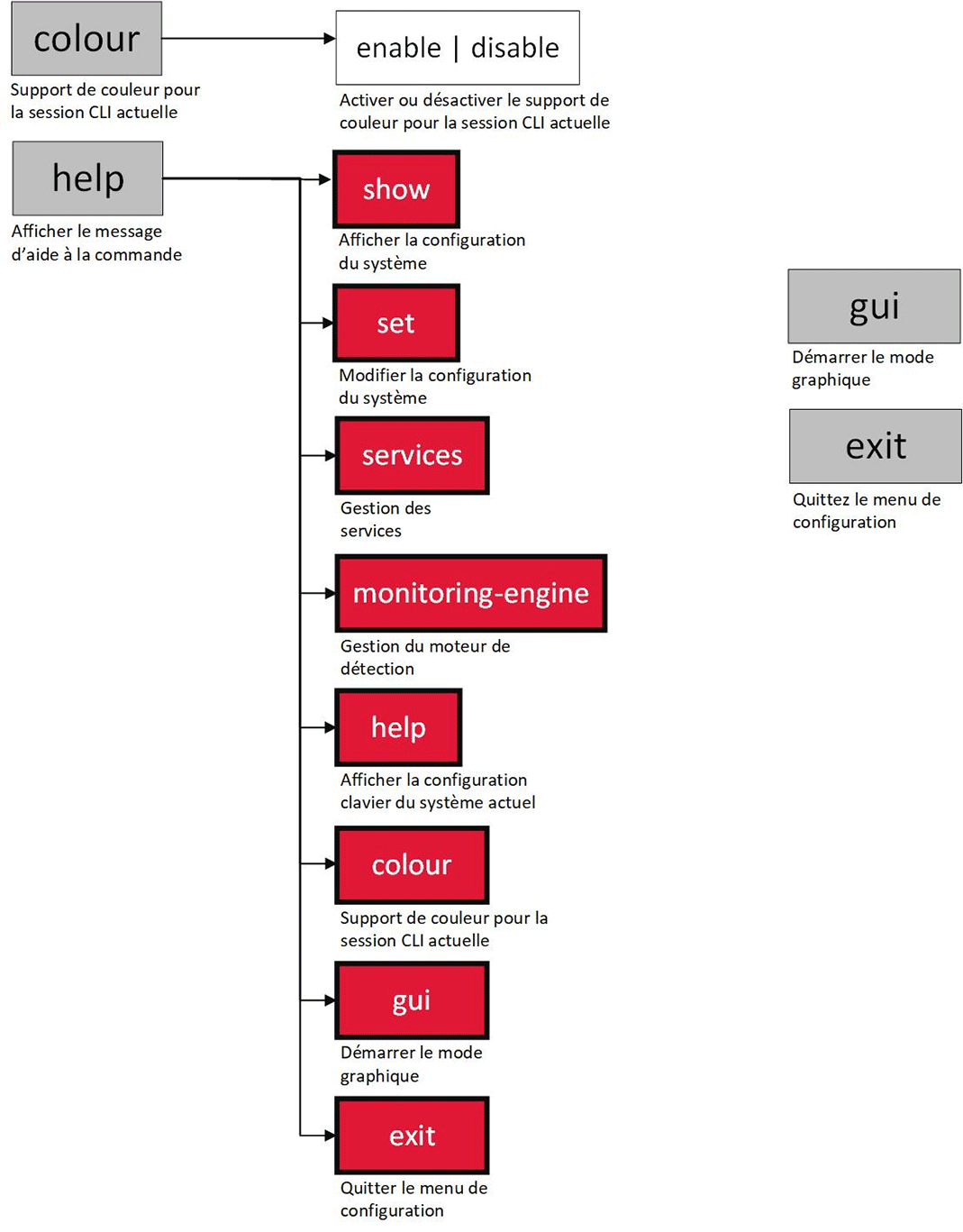
Available functionalities with a SETUP account :