The ADMINISTRATORS- Backup/Restore section of the GCENTER enables data backup and configuration restore.
The GCenter backup includes:
Sigflow Rulesets with changes (delete, threshold)
the GCAP profiles
All the configuration part of the GCenter present in Administrators > GCenter including the license
Note
In the case of a reinstallation or reset of the GCenter, it will be necessary to enter a license in order to access the Restore menu
1. Configuration

Menu: Administrators > Backup / Restore > Configuration
The TRACKWATCH administrator can decide at any time to make a backup of the configuration.
They can also, if they wish, check the box Enable scheduled backups, in order to schedule backups on a regular basis. In such a case, a menu is displayed, allowing the user to configure the exact time of the backup.
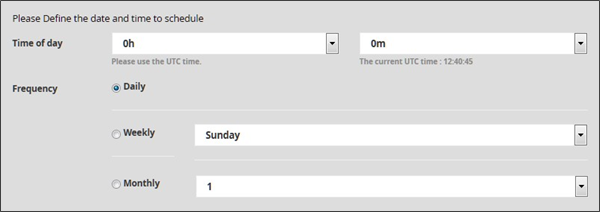
Time of day is the moment of the day at which the backup of the GCENTER configuration will be launched. The time of day and minutes are selected using the related drop-down menus.
Frequency: Enables you to select the number of times the configuration will be backed up. (Daily, Weekly, Monthly).
Once the optional planning part is configured, it is necessary to choose the type of backup desired. Three types of backup are available:
Local: the backup is only done locally, directly downloadable on the GCENTER web interface, in the Operations tab of the same section.

SCP: enables externalisation of the backup to a remote SSH server.
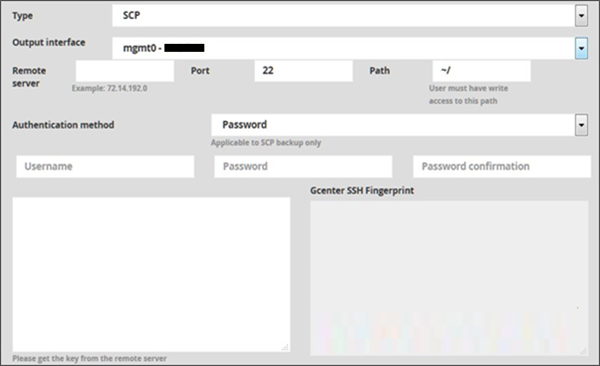
Remote server: is the IP address or the FQDN of the remote server (Example: 72.14.192.0) Port: is the listening port of the SSH server Path: is the location where the file will be saved on the remote server (the user account employed must have read and write rights to this path). Authentication method: Depending on the password or public key method, the administrator must, in addition to entering the connection account, respectively provide the password or ensure that the public key of the GCENTER, present in the Gcenter SSH Fingerprint field, is entered on the remote server (by placing it in the file: ~/.ssh/authorized_keys).
FTP: enables externalisation of the backup to a remote FTP server.
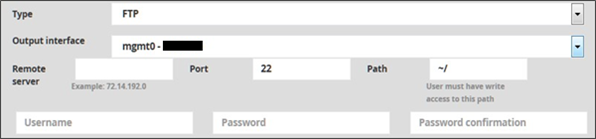
Remote server is the IP address or the FQDN of the remote server (Example: 72.14.192.0) Port: is the listening port of the FTP server 'Path: is the location where the file will be saved on the remote server (the user account employed must have read and write rights to this path). Username: the name of the user Password: the user's password.
Important
Note that it is necessary to change the passive port range of the FTP server to the following settings: [59000:59100]; so that the backup can be downloaded correctly.
Once the configuration is complete, it will be necessary to click on Update backup configuration to save the changes.
1.1. Operations

Menu: Administrators > Backup / Restore > Operations
 This menu enables the administrator to initiate the process of backing up the GCENTER configuration and/or restoring the configuration using a GATEWATCHER backup file.
This menu enables the administrator to initiate the process of backing up the GCENTER configuration and/or restoring the configuration using a GATEWATCHER backup file.
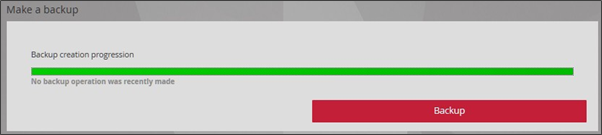
Backup will start the solution's backup process. After this step, an archive 'GCENTERName.local-backup.gwc' of several gigabytes is downloaded.
The backup archives that are already saved locally on the GCENTER are displayed in this menu.

The file is downloadable from 'Download', the timestamp of the last save in UTC in the format [year/month/day hh: mm: ss], the Shasum and the size in MB and GB are available in the columns 'Backup', 'SHA256' and 'Size' respectively.
The latter must be saved so that it can be sent to the administrators of the TRACKWATCH solution or to GATEWATCHER support. Indeed, this archive can only be extracted by an advanced administrator having knowledge of the backup data extraction password.
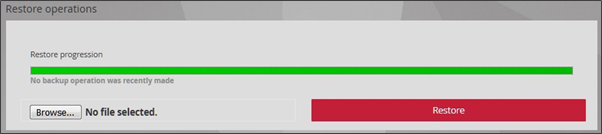
Once extracted, the administrator will be able to recover the system from Restore to a working state following an incident, for example, by importing the archive.