6.2.2.15. ssh-keys
6.2.2.15.1. Introduction
The ssh-keys command of the set subgroup enables adding or changing the SSH keys.
Depending on the account, it is possible to change only the current level and the lower level.
The addition or modification can be carried out either on the command line or via the Nano text editor.
Changing SSH keys overwrites the old keys. You must specify the old keys followed by the new ones in the command.
User |
can change the password |
||
|---|---|---|---|
setup |
gviewadm |
gview |
|
setup |
X |
X |
X |
gviewadm |
X |
X |
|
gview |
X |
||
The GCap enables up to 50 different users with different key sizes:
RSA 2048 or 4096
ssh-ed25519
ecdsa-sha2-nistp256.
6.2.2.15.2. Prerequisites
Users: setup, gviewadm, gview
Dependencies: N/A
6.2.2.15.3. Command
set ssh-keys {setup|gviewadm|gview} "ssh-rsa ...\nssh-rsa
6.2.2.15.4. Example of using the text editor
Enter the following command.
(gcap-cli) set ssh-keys gview
Validate.
The text editor displays the SSH password file.
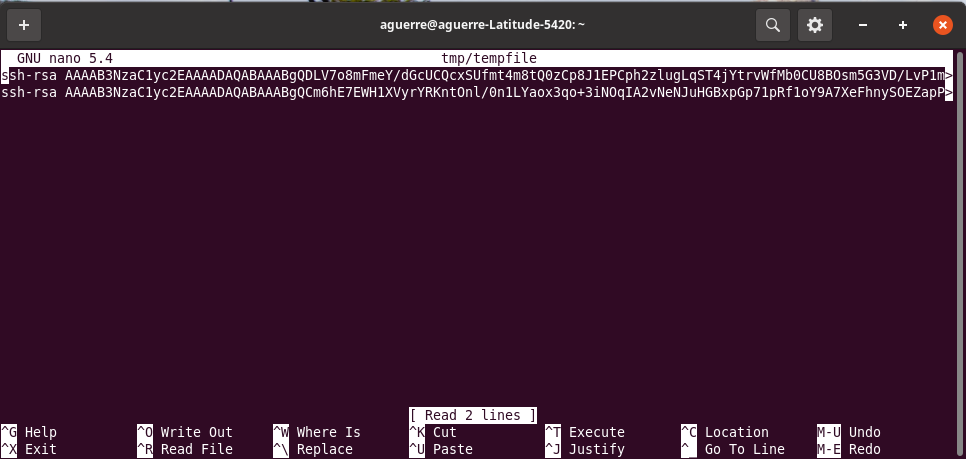
Each line in the file is an SSH key starting with ssh-rsa.
To delete a key, delete the line.
To change a key, edit a line.
To add a key, add a line starting with ssh-rsa.To exit, press CTRL + X.
Save the changes if necessary.
6.2.2.15.5. Example of adding an SSH key to the setup user from a connection with the setup user
Enter the following command.
(gcap-cli) set ssh-keys setup "ssh-rsa ..."
Validate.